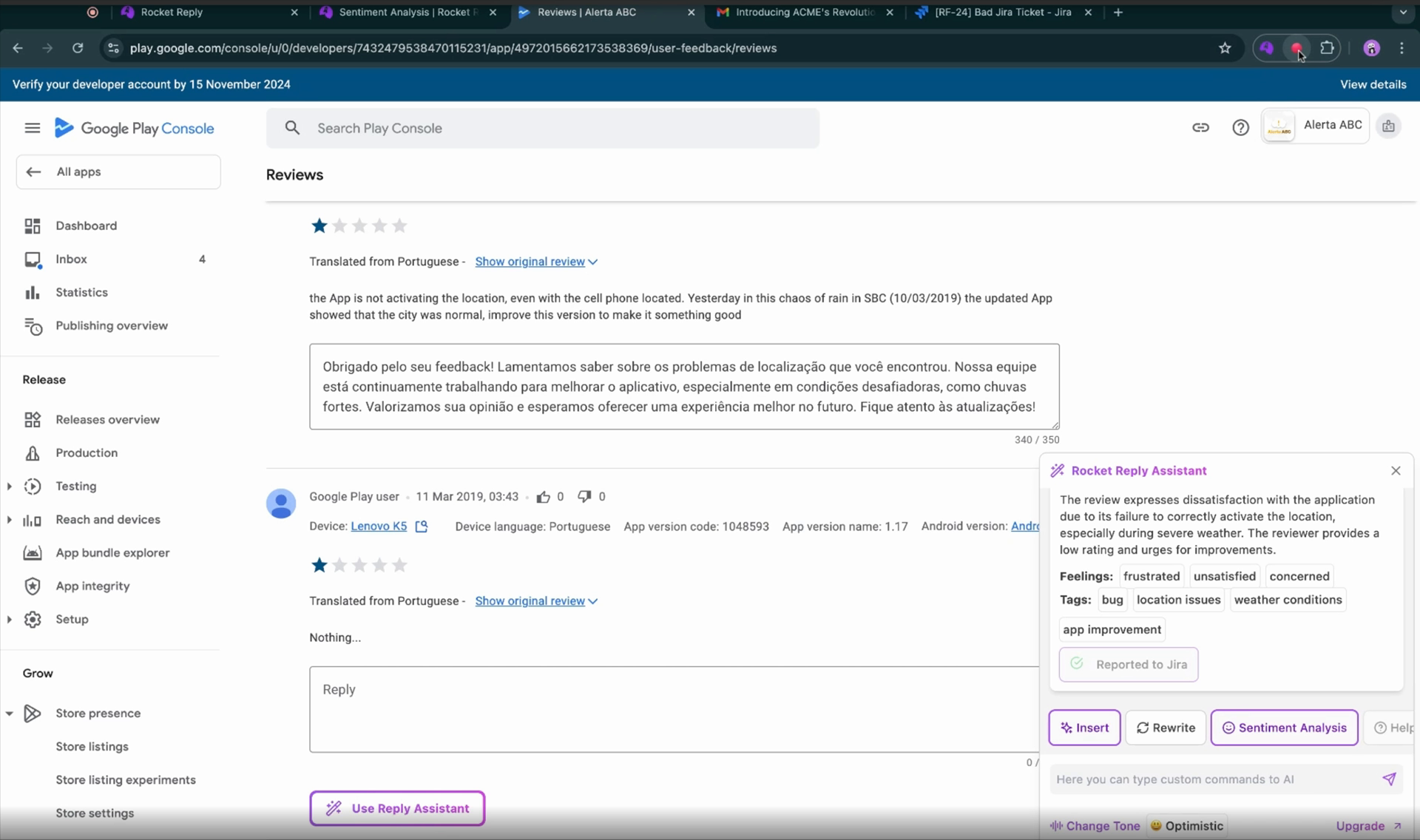How to use
Activating Your Rocket Reply Browser Extension
Follow these steps to seamlessly activate your Rocket Reply browser extension. This guide will help you through the download, setup, and usage of the extension to enhance your user experience.
Step 1
Download the Rocket Reply browser extension from your favorite browser's store. Once downloaded, click on the Rocket icon located at the top right corner of your browser.
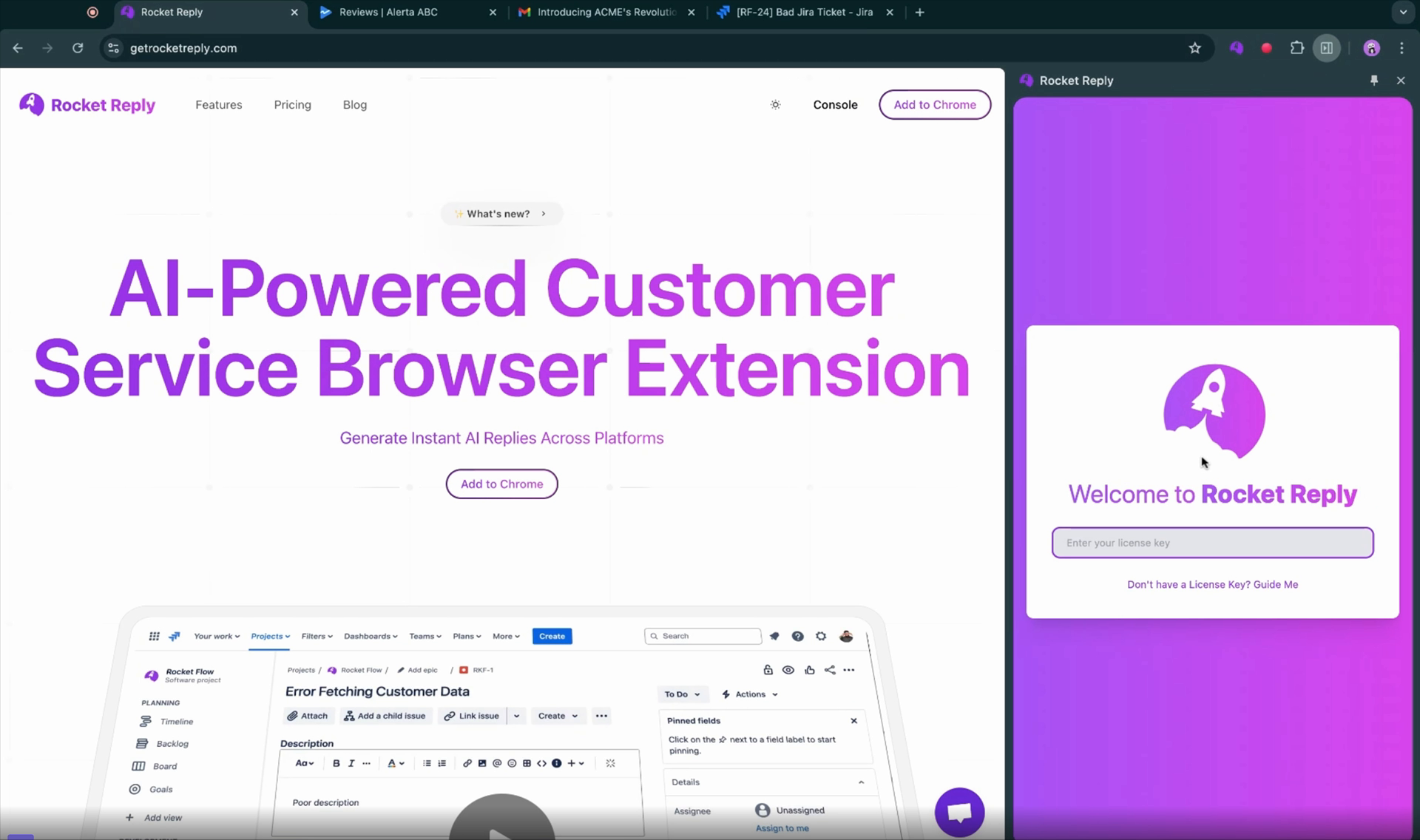
Step 2
If you don't have a license key, simply click on the provided link to obtain one. In your Rocket Reply console, navigate to the settings option. Click on the double square icon and paste your license key there. Your extension is now activated.
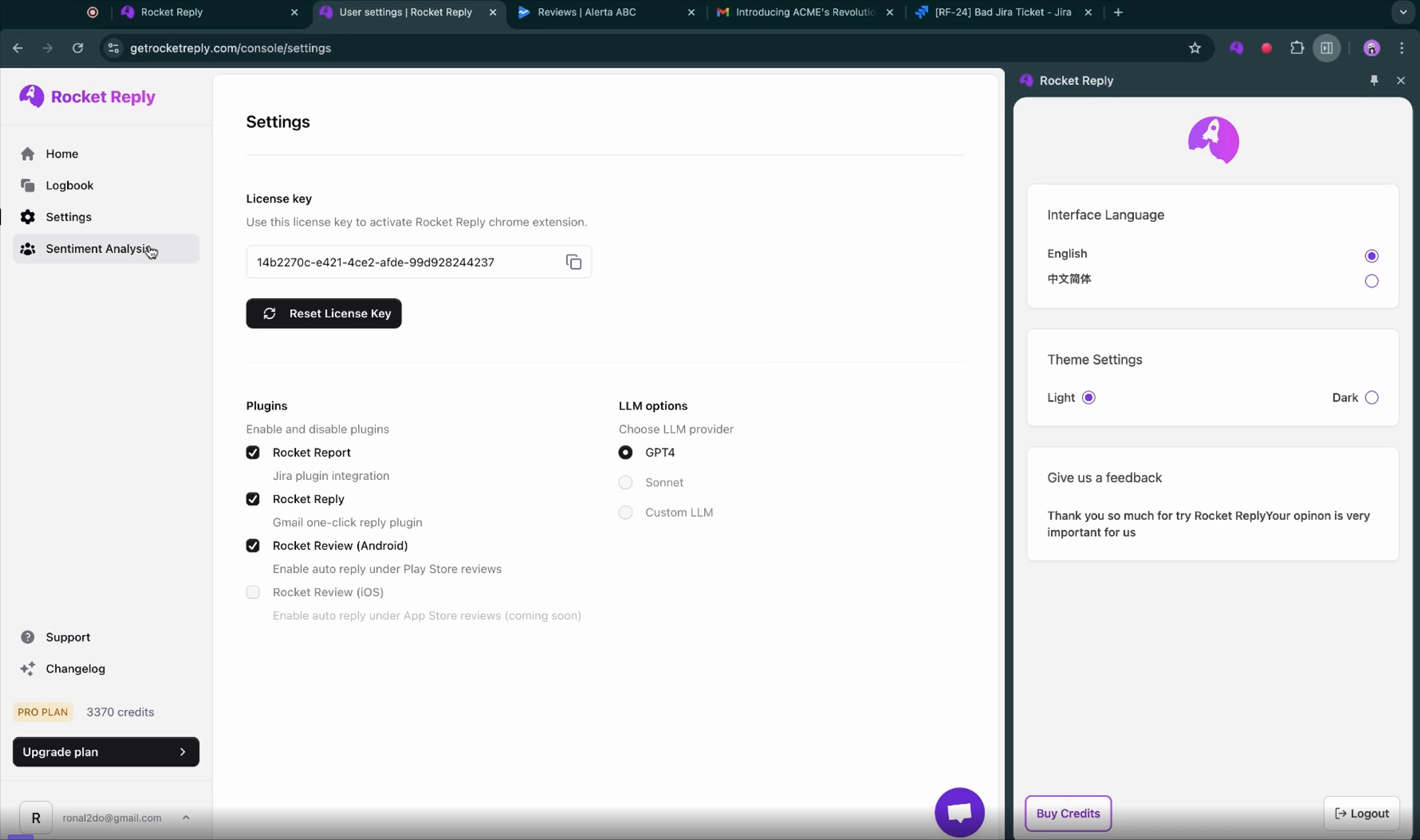
Step 3
You now have access to sentiment analysis and a logbook for your reviews and replies. Navigate to the play console to manage multiple apps and languages. For instance, let's use the Portuguese version and try out the reply assistant.
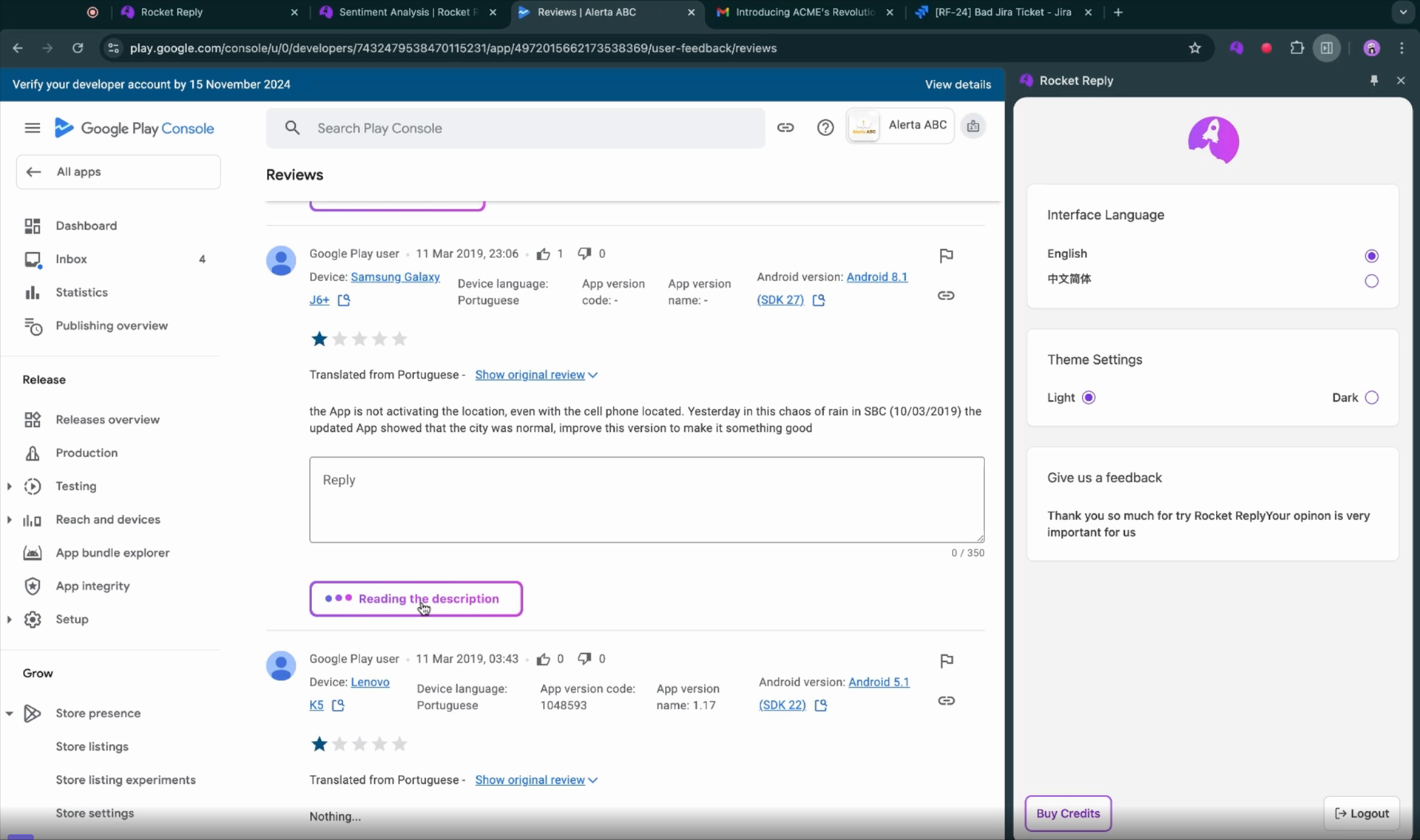
Step 4
In the reply assistant, you'll see details such as the author, rating, content, and the original language, which in this case is Portuguese. Generate a reply in Portuguese and preview it in both dark and light mode to see how it will appear to the user.
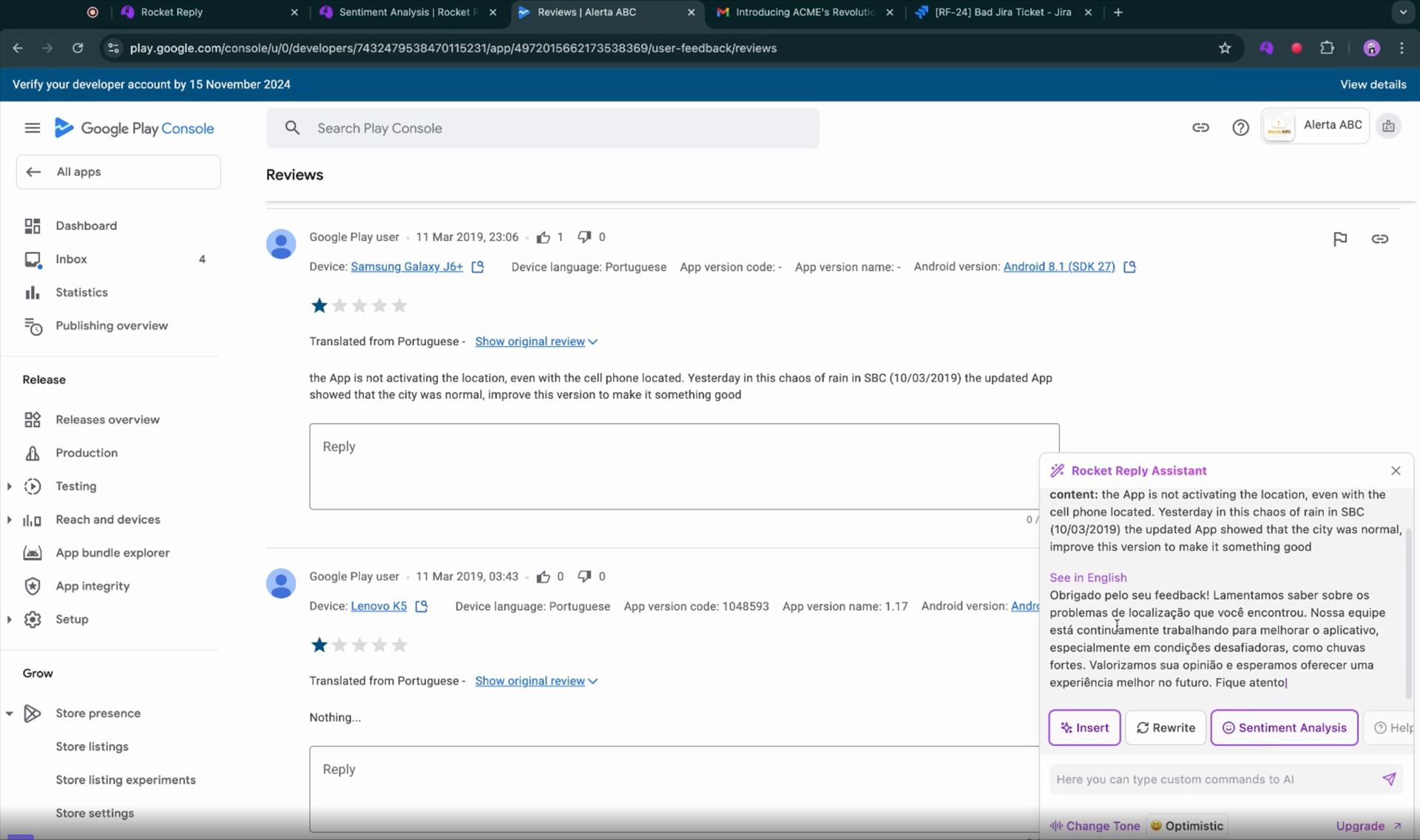
Step 5
You can also switch the reply to English and adjust the tone to various settings. Utilize sentiment analysis to gauge the user's feelings and incorporate this feedback into a Jira issue if necessary.
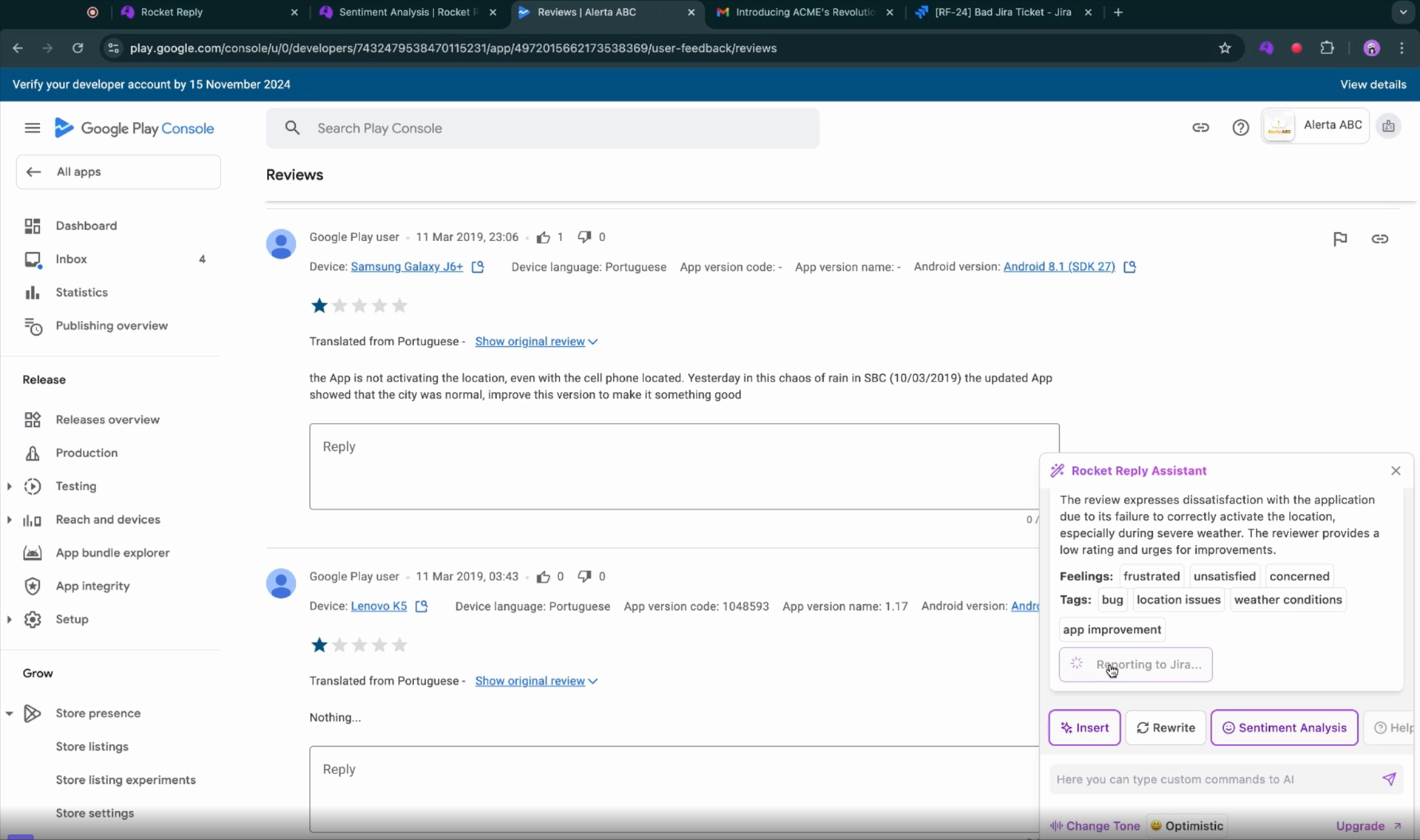
Step 6
Finally, insert the reply in Portuguese, matching the original language of the user. Thank you for using Rocket Reply!